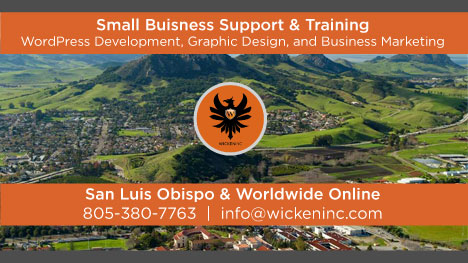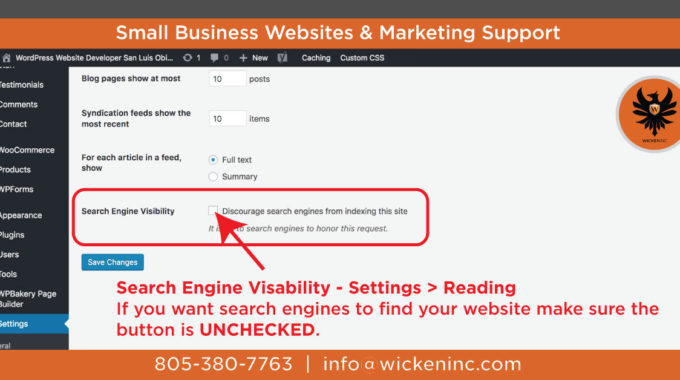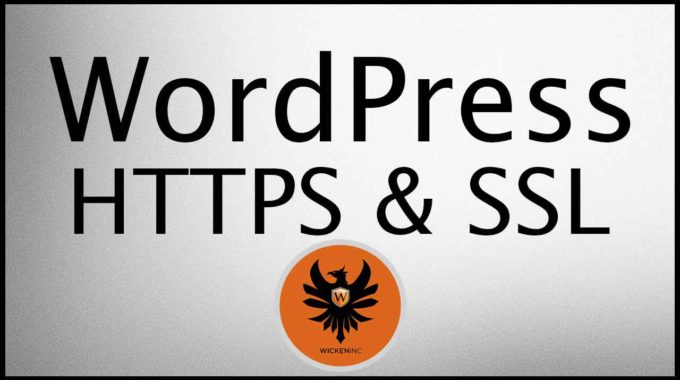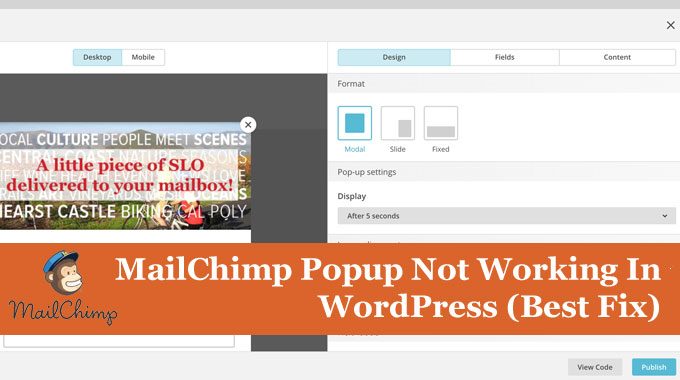Best WordPress Email SMTP Plugin 2019
WordPress Email Delivery Issues
By default WordPress is not setup to send emails from the system ‘well’. It can send them but there is a good chance the sent email will end up in a spam folder sooner or later.
There are lots of technical reasons this happens but most of the time my business clients don’t need the technical information, they just want the email system to work.
WordPress sends a wide variety of email notifications and communications to website managers, website visitors and customers. Emails such as eCommerce order receipts, account setup notifications, password resets and more.
Fixing WordPress Email Delivery with Easy WP SMTP Plugin
There are oh so many ways to fix and issue in WordPress and for the average person using WordPress a plugin is the easiest way to go. Not always the best, but the easiest, the best often requires custom coding and understanding terms like FTP, PHP, CSS, HTML or other fun computer acronyms.
Best WordPress Email SMTP Plugin 2018
Easy WP SMTP Plugin
After continued research each year my favorite plugin continues to be the aptly named Easy WP SMTP Plugin. A name doesn’t get more straight forward than that. “What does your plugin do?” “Why it fixes WordPress email SMTP issues, haha!
To install the Easy WP SMTP download the plugin from this page https://wordpress.org/plugins/easy-wp-smtp/ and click the ‘Download’ tab.
Installation
- Go to the Add New plugins screen in your WordPress admin area
- Click the upload tab
- Browse for the plugin file (easy-wp-smtp.zip)
- Click Install Now and then activate the plugin
- Now, go to the settings menu of the plugin and follow the instructions
SMTP Configuration Settings
You should ask your hosting provider for the SMTP details of your site. Use the SMTP details that your web hosting provide gives you to configure the SMTP settings. NOTE: SMTP settings for Gmail, Yahoo, Hotmail and GoDaddy below.
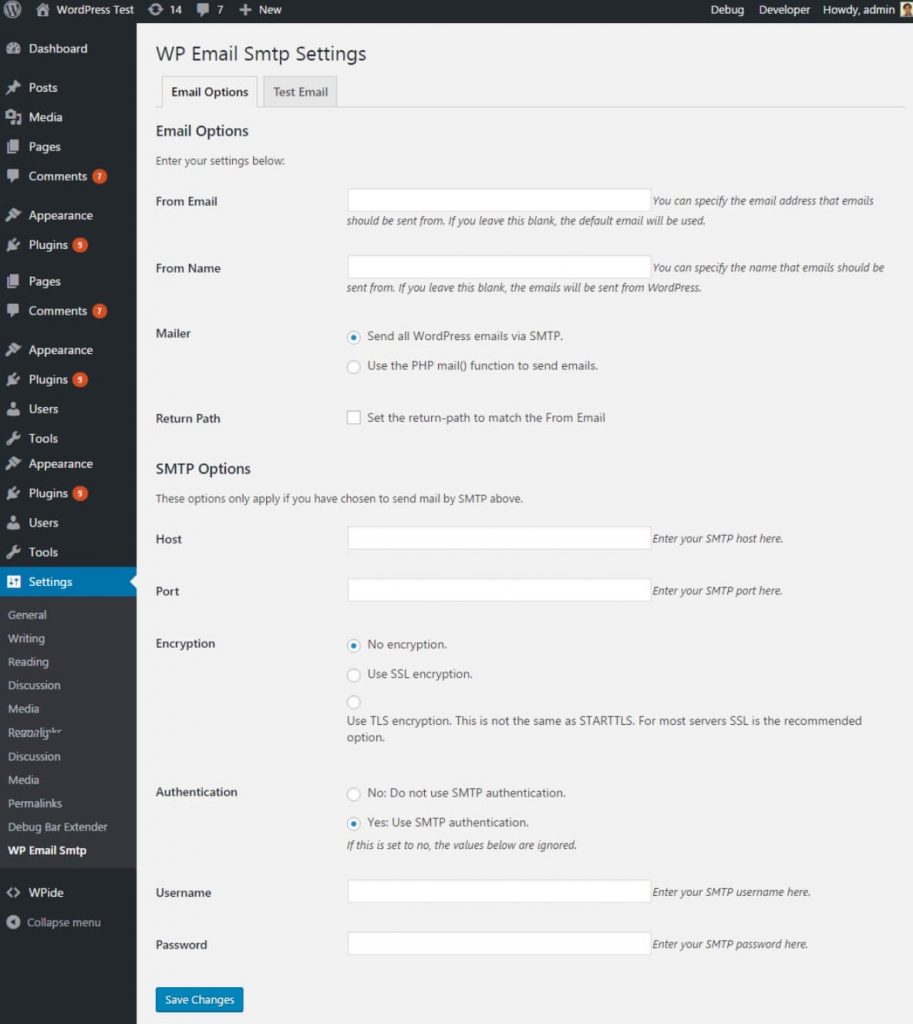
- From Email Address: The email address that will be used to send emails to your recipients
- From Name: The name your recipients will see as part of the “from” or “sender” value when they receive your message
- SMTP Host: Your outgoing mail server (example: smtp.your-site.com)
Type of Encryption: none/SSL/TLS - SMTP Port: The port that will be used to relay outbound mail to your mail server (example: 465/587/80)
- SMTP Authentication: No/Yes (This option should always be checked “Yes”)
- Username: The username for SMTP mail server (example: abc123@gmail.com)
- Password: The password for SMTP mail server
Once you are done click on the “Save Changes” button to save the settings. Now, use the testing section to send a test email and make sure the emails are getting delivered.
Gmail
- SMTP Host: smtp.gmail.com
- Type of Encryption: TLS
- SMTP Port: 587
Yahoo
- SMTP Host: smtp.mail.yahoo.com
- Type of Encryption: SSL
- SMTP Port: 465
Hotmail
- SMTP Host: smtp.live.com
- Type of Encryption: TLS
- SMTP Port: 587
GoDaddy
- SMTP Host: smtpout.secureserver.net
- Type of Encryption: None
- SMTP Port: 80
Easy WP SMTP Settings GoDaddy https://www.youtube.com/watch?v=TvTO1qhHfBQ
For troubleshooting visit https://wp-ecommerce.net/easy-wordpress-smtp-send-emails-from-your-wordpress-site-using-a-smtp-server-2197
Enjoy sending successful emails from WordPress. If you need assistance feel free to email our team at info@wickeninc.com
Next time you need WordPress development or support we’d love to help.